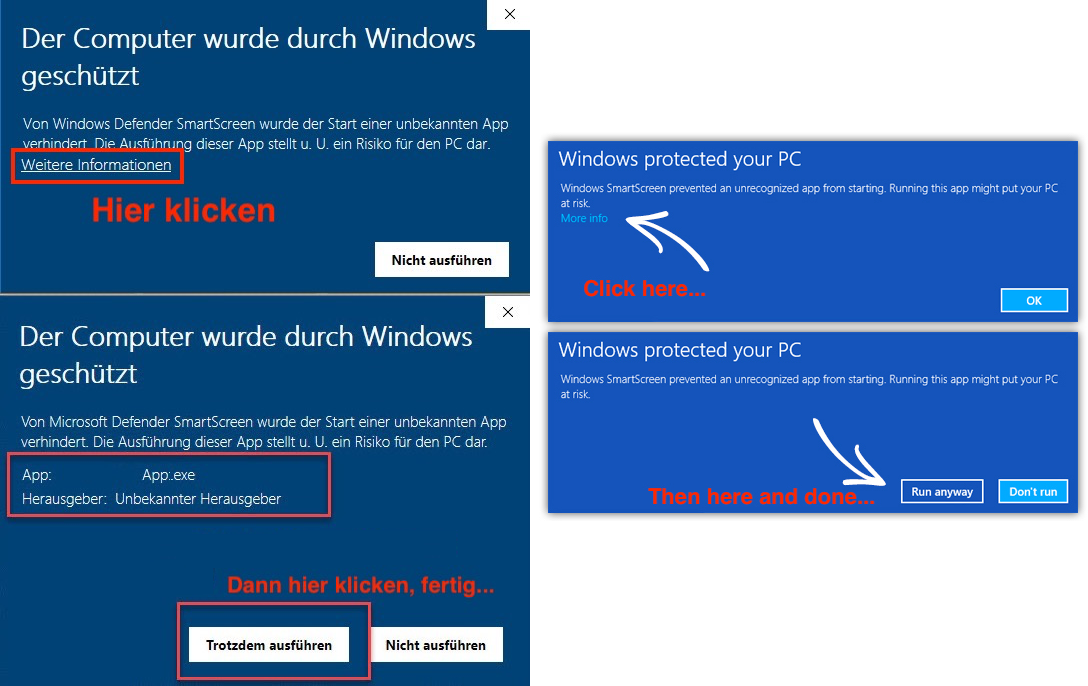Installation auf dem Mac | Installation on macOS
Download Installation Hinweis als PDF | Download Installation guide as PDF
Ich bin kein eingetragener Apple-Entwickler mehr und macOS ist schrecklich pingelig, was "Sicherheit" angeht.
Daher wird ein Doppelklick auf das entpackte Programm nur eine Fehlermeldung erzeugen!
•
I am not a registered Apple or Windows developer anymore and these OSse are quite picky when it comes to "security".
Therefore a doubleclick on the app/exe will only show a security warning dialog!
Das muss nur beim ersten Mal gemacht werden, danach kann das Programm wie üblich gestartet werden.
•
You will need to do this only once, the Mac will remember that you've allowed it to open and run the app.
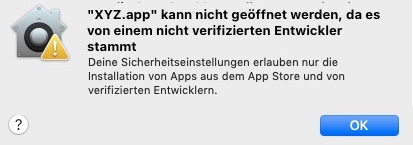
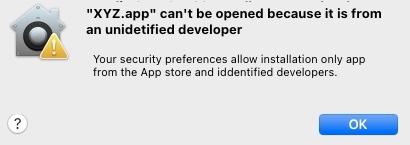
Unten wird gezeigt, wie man das Programm trotzdem zum Laufen bekommt.
•
See below how to make the app/exe work nevertheless.
1. In den macOS Systemeinstellungen "Datenschutz & Sicherheit" die angezeigte Option anklicken:
In the macOS systemsetting "Security" check "Allow downloads from: Appstore and identified developers":
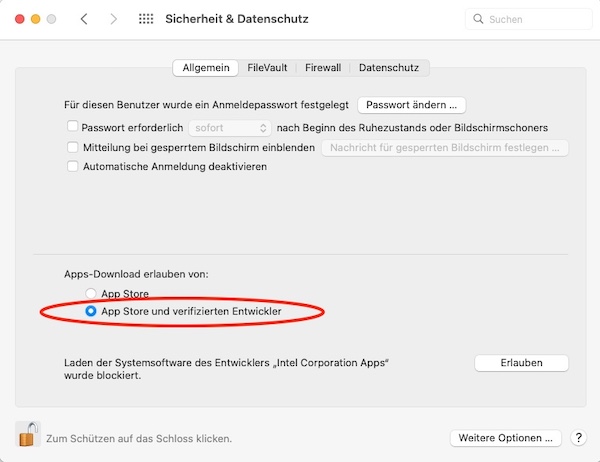
2. Zuerst das Programm entZIPpen und an eine gewünschte Stelle verschieben.
•
First unZIP the app and move it to where you want it.
3. Dann einen Rechts-Klick auf das Programm und dort "Öffnen" auswählen.
•
Then right-click the app and select "Open".
4. Kommt noch ein Warnhinweis "Unbekannter Entwickler..." und wieder auf "Öffnen" klicken
•
You will see another warning dialog "Unidentified developer..." and click "Open" again.
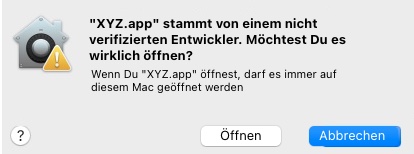
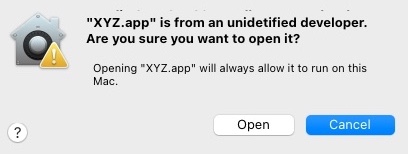
5. und mit Eingabe des Systempasswortes ist die Prozedur endlich abgeschlossen.
•
Now you need to enter your system password and that was it.
Das muss nur bei ersten Mal gemacht werden, danach kann das Programm wie üblich gestartet werden.
•
You will need to do this only once, the Mac will remember that you've allowed it to open and run the app.
Windows
Es kommt zuerst der Hinweis, dass Windows Ihren PC schützt.
•
You will see a dialog telling you that Windows protects your PC.
Klicken Sie auf "Weitere Informationen", dort auf "Trotzdem öffnen", fertig..
•
Click on "More info..." and then on "Run anyway", that's it.