Übeknecht

HINWEIS: Diese App ist Donationware!
Links zu meinem "PayPal" und "Buy me a Coffe" Account finden Sie hier: Download
und im "About.../Über..." Fenster innerhalb der App.
•
Find a link to my "PayPal" and "Buy me a Coffe" account here: Download
and in the "About.../Über..." window inside of the app.
Leider benötigt die kommende Version 2.0 auch ein Update der Runtime.
Sie können Sie hier unten laden, sie enthält auch schon die aktuelle Version 1.1 vom "Übeknecht".
•
Unfortunately the upcoming version 2.0 will also need an update of the runtime.
Below you can load it, it already contains the current version 1.1 of "Übeknecht"..
Ein kleines Tool, um alle benötigten Daten zum Üben in einem Programm verwalten zu können.
•
A little tool to manage all documents for practising in one app.
Download User Guide Hinweis als PDF | Download User Guide as PDF
1. Funktionsweise | How it works
Systemvoraussetzungen | System requirements
macOS: 10.10.x (Yosemite) bis 12.x (Monterey), mindestens 8 GB RAM
Windows 7 - Windows 11, 32 bit oder|or 64-bit
Unterstützte Formate | Supported mediaformats
Audio: Wav, Aif, MP3, WMA (Windows only), m4A (Mac only)
Video: MP4, MPG, WMV (Windows only), m4v (Mac only)
Text: RTF, TXT, PDF
Und so funktioniert's | This is how it works
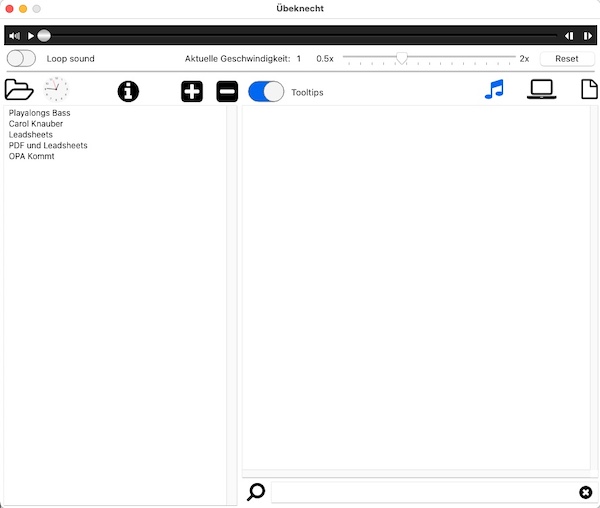
Ein Klick auf die kleine Uhr öffnet ein skalierbares Fenster mit einer größeren Uhr.
•
Click on the tiny clock to open a scalable window with a big clock.
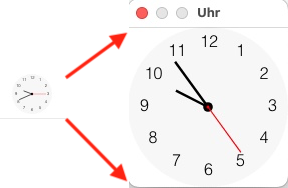
Im Feld links werden alle importierten Ordner angezeigt.
Das geht per Drag'n'Drop oder mit dem Button mit dem PLUS-Zeichen (oder per Menü Mac only).
Einen Ordner aus der Liste löschen geht mit dem Button mit dem MINUS-Zeichen.
•
A list of all imported folders is displayed in the left field.
Add a folder via Drag'n'Drop ro with the button with the PLUS-sign (or via menu Mac only).
Delete a folder from the list with the button with the MINUS-sign.

Ein Doppelklick auf einen Ordner in der Liste öffnet diesen Ordner im Finder/Desktop.
•
A doubleclick on a folder in the left field will open that folder in Finder/Desktop.
Nach dem Anklicken eines Ordners wird oben rechts angezeigt, wie viele Audio-Dateien,
Videos und Text/PDF Dateien dort enthalten sind.
Ein Klick auf das entsprechende Symbol listet den Inhalt dieses Dateityps auf der rechten Seite auf.
•
After selecting a folder the littel icons on the top right will list, how may audio, video and TXT/RTF/PDF,
are containd in that folder. A click on an icon will list that content in the field on the right.
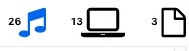
Um eine Audiodatei abzuspielen reicht ein Klick darauf.
In der Titelleiste des Fensters wird der Name, so wie aktuelle Zeit sowie Gesamtzeit des Songs angezeigt.
Die LEERTASTE startet und stoppt den Song.
•
To start an audio file just click on the name.
The window title will then display the name of the file, the current time and the total playing time.
SPACE key will start and stop the sound.
Sie können mit dem Regler die Geschwindigkeit des Songs von halber bis doppelter Geschwindigkeit einstellen,
ohne die Tonhöhe zu verändern. Ein Klick auf RESET stellt die originale Geschwindigkeit wieder her.
•
You can change the speed of the sound with the scrollbar from half to double speed,
without changing the PITCH of the song. A click on RESET will reset the speed back to original speed

Alle angezeigten Text/PDF Dateien sowie Videos werden per Doppelklick auf den Namen in einem neuen Fenster angezeigt.
Diese Fenster sind frei skalierbar.
•
All TXT/RTF/PDF files will be displayed in a separate window after a doubleclick on the entry.
These windows are scalable.
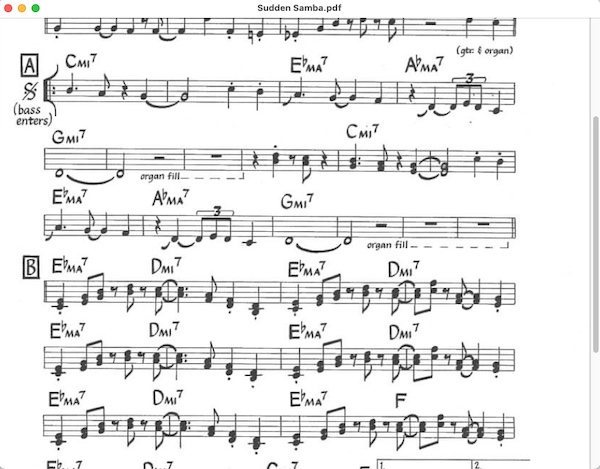
Wie bei Sounds können Sie mit dem Regler die Geschwindigkeit des Video von halber bis doppelter Geschwindigkeit
einstellen, ohne die Tonhöhe zu verändern. Ein Klick auf RESET stellt die originale Geschwindigkeit wieder her.
•
Just like sounds You can change the speed of the video with the scrollbar from half to double speed,
without changing the PITCH of the video. A click on RESET will reset the speed back to original speed

Download
Mac-Version (Neue/New Runtime): Übeknecht.app.zip
Windows-Version: In Vorbereitung...
